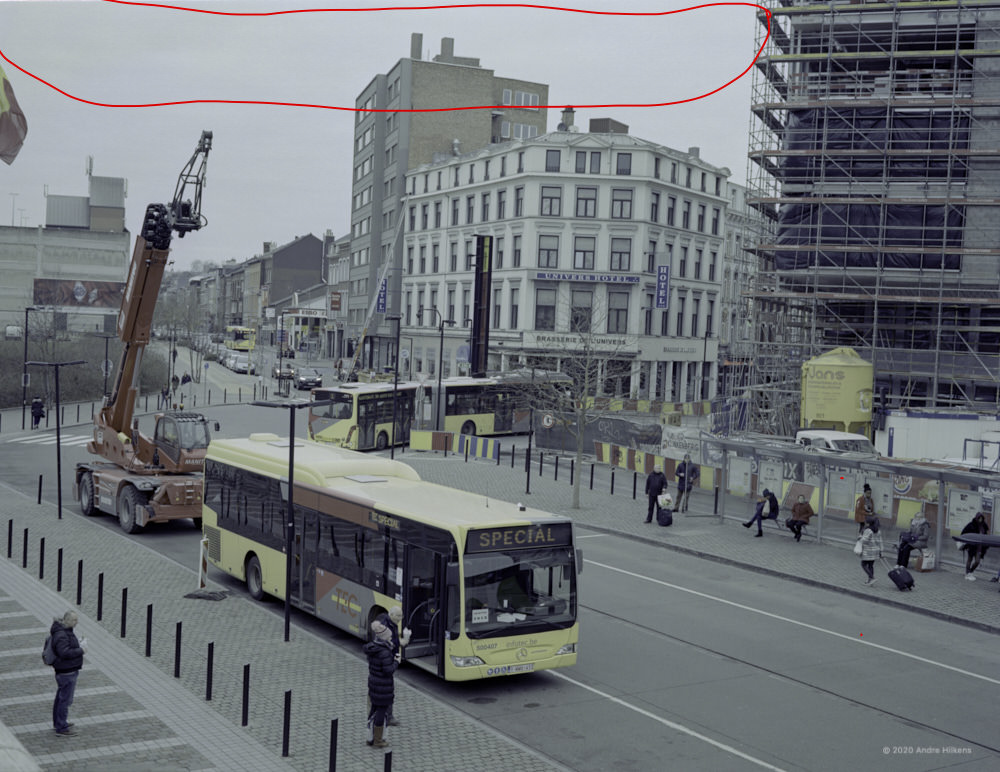As you maybe know, printing in the darkroom is big fun (if you have a good negative). Mainly I use RC coated paper from Ilford (pearl) and it gives very nice results for the regular prints.
In case however you want something more special then you should concider Ilford Fiber based paper.
It gives you very nice and deep blacks that will create a three dimensional look to your print. However the biggest downside is that when it is dried it curls like mad (towards the image).
I have tried several solutions and the one that works best for me is a bit more time consuming but will provide you flat prints ready for matting. Another advantage is that it does not require special tools or equipment.

So let’s find out what you need to do.
After you have washed your fiber based print it will contain a lot of water like a sponge. To get rid of most of the water inside the paper I use a roller to squeeze out most of it. First you place the fresh print onto some hard and flat surface (I use 6mm regular glass ) and make sure it is ABSOLUTELY clean before you start rolling with the beforementioned roller.
Reason is that if there is only a tiny bit of dirt on the glass surface it will become visible in your print and there is no way to get rid of it, so this step is very important.
Don’t push like mad onto this roller but with some pressure just enough to push water out of the paper. Then dry the edges of the glass with a dry towel so that the surface around the print is dry and clean.

Now use the special aquarel tape (watercolor tape) and wetten it just a little bit. There is shiny side and a matt side on this tape. The shiny side is were the glue is. Wetten this side with a sponge like you would do with an old-fashioned poststamp. Not too wet !
If you make it too wet then the glue will creap under the paper and makes it stick to the surface. In case this has happened the only thing you can do is put the glass with its print under water until all is released again and carefully start over.
Don’t rush anything.

Now you are ready to tape the print to the surface.
Do not place the tape too close to the paper edge since it might not hold, since what will happen now is that in the next 24 – 48 hours when the paper is drying it will shrink and it will shrink quit a bit. So it means there will be quit some force pulling on the tape.

Once the print is dry (at regular room temperature it might take 24 – 48 hours, so don’t rush anything) and the tape remained on the glass you can use a sharp knife to cut alongside the edge of the print. There will be a small amount of tape remaining on the paper which, afterwards, can be cut off if you like. I just leave it like it is.

Important note: While drying, place the glass with its print FLAT on a table. This gives the best results. What you will endup with is a very nice and FLAT fiber based print ready for matting.

Once you are finished you have to clean the remaining tape from the glass surface. Just wetten it with enough water and use some sort of knife to remove the tape (see picture) . It goes off really easy if you wetten the tape enough. Now it’s ready for your next print.
Final TIP: I use the glass carier on both sides.

Happy Printing !! Keeping the analogue spirit alive.
Hope you liked this small article. In case you have other ideas just let me know in a reply.